If you are one of its hard core fans, perhaps you won't mind watching it again.
But it won't be HD or BlueRay edition. In terms of graphics, it's nowhere close to what you would expect but still fun nonetheless. Instead, it will be in ASCII format.
You can watch it on Windows, Mac Os and Linux or any OS that supports Telnet.
I'll also show you a few tricks that will make it ore colourful.
Telnet is a network protocol used to connect to another host or someone else's computer.
Telnet is disable by default, so you need to enable it in the control panel.
If you don't have telnet, you can install it using the following command in your command line then press enter.
pkgmgr /iu:"TelnetClient"
If asked for administrator permissions, enter your password and confirm access.
Restart the command prompt and then type in the following command.
Telnet Towel.blinkenlights.nl
On Linux and OS X
On Linux, install Telnet by running
sudo apt install telnet
Open terminal and run
telnet towel.blinkenlights.nl
After the familiar credits, Star Wars Episode IV will start playing in ASCII characters. Here is what you'll expect to see.
To stop the animation press Ctrl + ] and then type quit to come out of the telnet command.
To make your output more colourful, use lolcat. It is a utility that will give your output rainbow colours.
To install lolcat in Linux
Lolcat belongs to the ruby gem package and it is necessary that you have the latest version installed in your system.
DNF based systems
# dnf install ruby
Yum based systems
# yum install ruby
APT based systems
Install ruby in the system
sudo apt-get install ruby
Check ruby version
ruby -v
Get the latest version of lolcat from git repository using this command
wget https://github.com/busyloop/lolcat/archive/master.zip
Unzip the downloaded master.zip file
unzip master.zip
Change into the following directory
cd lolcat-master/bin/
Install lolcat within it
gem install lolcat
After installation is complete, check the version using the following command
lolcat -v
Use the following command to know the available options
lolcat -h
Now the lolcat command can be piped using various commands such as ll, cal and cat as shown below
ll | lolcat
Display calendar
cal | lolcat
Next, we're going to use the lolcat command alongside cowsay utility
Install it using the commands below
Ubuntu/Debian
sudo apt-get install cowsay
CentOS/RedHat
yum install cowsay
Fedora
dnf install cowsay
How to use cowsay with lolcat
cowsay I love Linux | lolcat
You can animate your text in rainbow colors as follows
cowsay I love Linux | lolcat -a -d 30
You can also change the frequency. The default is usually 20. Use the following command
cowsay I love Linux | lolcat -a -F 10
Use the -p spreading option to spread the colours
cowsay I love Linux | lolcat -a -p 10
To change the speed of the output use -s
cowsay I love Linux | lolcat -a -s 10
Print the list of all the animals in cowsay using
cowsay -l
Here's an output of cowsay with cock and piped to lolcatcowfile
cowsay -f cock I love Linux | lolcat
You can use lolcat with any other command to get coloured output in your terminal.
To watch animated star wars, use the following command
telnet towel.blinkenlights.nl | lolcat
Please leave a comment below if it worked for you or if you experienced any problems.








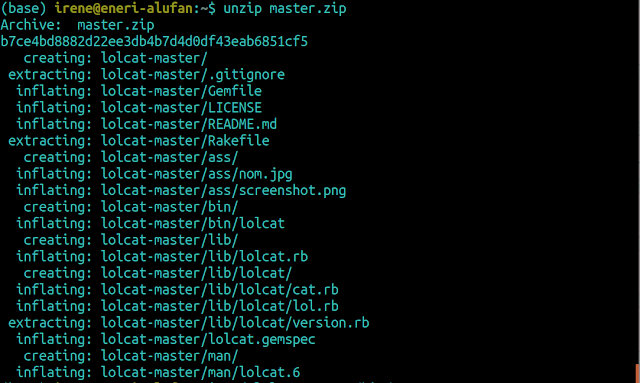







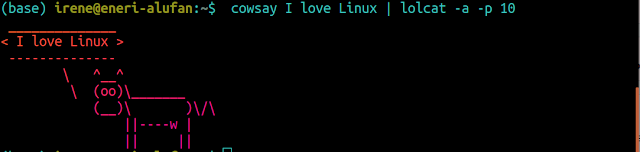




these are some nice tricks I have learned
ReplyDeletekeep them coming
Stay tuned
DeleteThis is so amazing��I'll try with the other animals too.
ReplyDeletecowsay -f cock I love Chicken| lolcat...
ReplyDeleteThe most appropriate for you Eneri